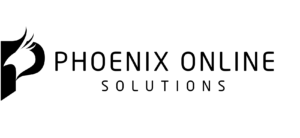What Happens When Changing WordPress Themes?
Are you looking to change your WordPress theme? Julia Nimchynska (cms2cms) answers your questions on this subject. Image courtesy of mkabakov via Bigstockphoto.
This article will mostly deal with cases of switching themes on websites which have been using a certain theme for a while (not the case when you try theme after theme when setting up a new site).
Even if your site looks totally breathtaking and you have zero complaints about its functionality, there comes the time when you start thinking about making changes to its appearance and looking for a new theme. With WordPress, this is most tempting as it’s got one of the largest numbers of themes available – both free and premium – to suit any taste.
However, many users are doomed to sticking with one theme for ages because of the fear to break their website during the switch or lose their content and stuff.
In fact, adopting a new WordPress theme isn’t a rocket science, and the changes it brings aren’t that drastic. If you know what to expect and how to get ready for the switch, it may turn out quite a simple task.
So, let’s take a look at the most common questions about WordPress theme switch and find the answers for them.
Will I lose my posts/ pages/ images/files etc?
No, those are safe and you’ll find them intact after the procedure is over. A theme is, so to say, a part of the website, and its change will only affect theme related elements, while content is independent from the theme. However, this doesn’t include custom post types, like testimonials, reviews etc. Those types of content will be lost, so make sure you copy them and then simply paste them when the new theme has been installed.
Will my menu/sidebar/footer be gone?
Yes, but in this case they will be “hidden”, not lost completely. Most likely, your site will show up with the standard menus, so you will have to set your custom menus again via Appearance > Menus.
Will my menu/sidebar/footer be gone?
Yes, but in this case they will be “hidden”, not lost completely. Most likely, your site will show up with the standard menus, so you will have to set your custom menus again via Appearance > Menus.
What about my widgets?
Widgets, similarly to menus, need simply to be set for specific locations using drag-n-drop. Typically, the new theme will place your widgets under Inactive section, since it doesn’t know where they should go. However, they may be scattered elsewhere, so it’s a good idea to make a note (or a screenshot) of your widgets to easily set them after the switch.
Mind that all said above doesn’t concern the widgets that came with the theme. Those will be lost, so check whether the new theme has similar widgets – if not, you’ll have to look for them in the directory.
Will my plugins still work?
Yes, the plugins shouldn’t be affected. However, if your new theme has the built-in functionality which is the same as one of the plugins, you should better get rid of it. And vice versa – if your old theme features are absent in the new one, plugins can help you out.
One more thing – typically, plugins would display like they did with the old theme, so you might need to configure the settings to match the new colour and layout.
Custom codes in header and footer
Usually, header and footer contain tracking code for Google Analytics or similar tools, ads code, logo etc, which you’ll need to insert after the new theme is in place. So, before the switch it’s best to copy the codes and have them ready to go afterwards, if the new theme provides the space for them. If not – you’ll have to use plugins.
Also, you’ll have to point out the location of your logo to the new theme.
So, if you now feel more at ease at the prospect of changing the appearance of your WordPress website and eager to get going, here’s what you should absolutely do to spare yourself hours of work after the switch to renew the site functionality.
1.Back up
This one’s easy – before making any changes and even in-between, do regular backups. There exist great plugins for the job, so it’ll take a few minutes.
2. Put your site in the maintenance mode.
Unless you want the visitors to see your site “under construction” with non-working menus and widgets, the “coming soon” page would make them anticipate the fresh look. Also, you can use numerous plugins for this task.
3. Copy the custom post types content, custom codes, make notes of widgets, and menus etc.
This will save you a whole lot of time and reduce the efforts needed to make the site work flawlessly with the new theme.
4. Make a post informing about the switch
This will explain to your visitors the temporary maintenance mode, plus possible functionality mishaps, which can take place. It’ll be a good idea to ask your users to inform you of any glitches found – this way, you’ll get your website up and running well very fast.
5. Test everything after the switch
When you’ve finally changed your WordPress theme, go through all the functions of the website – from each menu item to contact forms etc to make sure everything works as it should and fix whatever doesn’t.
Obviously, it would be best to implement all of the changes on the test site first, if applicable.
To sum up, switching to a new WordPress theme definitely has its hidden reefs, but with good preparation and guidance you’ll surely do the job successfully and soon enjoy the breathtaking look of your website.