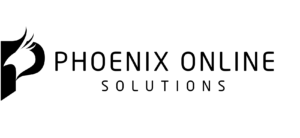File Time Monitor
About the File Time Monitor
This plugin allows you to monitor the “Last Modified Time” of up to 20 files, at a glance – right from the WordPress Dashboard.
If you are running regular imports (through WP All Import, WordPress Importer or similar), this handy tool lets you check on how update your source files are; and is great for diagnosing `cron` timing mismatches.
[button link=”https://www.psdtofinal.com/wp-content/uploads/2017/02/bulk-postmeta-edior.zip” type=”big”] Download File Time Monitor[/button]
…or clone on GitHub
Installation
- Upload `filetime-monitor` to the `/wp-content/plugins/` directory
- Activate the plugin through the ‘Plugins’ menu in WordPress
- Navigate to Settings => File Time Monitor to set which files to monitor
Frequently Asked Questions
Can this work on external files?
If they are on the same physical / virtual server as your WordPress installation, yes.
Can I monitor files over HTTP / HTTPS?
No. PHP is NOT able to access / ascertain what time a file has been modified over HTTP(S)
Can I monitor more than 20 files?
Not in this version of the plugin. We’re working on an update that will allow virtually unlimited files though (stay tuned).
Can I use relative paths
Yes, but it’s not as reliable. We recommend absolute paths.
How do I find an absolute path?
Typically you can work this out by logging in to your website’s **Server Control Panel** (cPanel, Parallels, Odin, etc), and working through the file system, there.
I have an idea to improve this plugin
Awesome, please hit us up on Twitter, Facebook, or via the contact page.
Screenshots
Changelog
1.0
- Initial build and release
[button link=”https://www.psdtofinal.com/wp-content/uploads/2017/02/bulk-postmeta-edior.zip” type=”big”] Download File Time Monitor[/button]
…or clone on GitHub