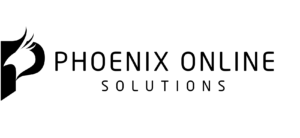Dropbox vs. Google Drive vs. OneDrive: Which Cloud Storage Is Best for You?
Which cloud storage service is right for you? Posted by Joel Lee (MakeUseOf). He is a writer from Philadelphia and the Tech Explained editor. In his free time he dabbles in fiction, photography, and game development. MakeUseOf is a technology website, focused on bridging the connection between users, computers, devices and the Internet through education. Feature image courtesy of SimonBratt via Bigstockphoto.
I was a huge cloud storage skeptic when Dropbox debuted a decade ago and popularized the idea for everyday consumers. Of course, back then the world wasn’t so internet-connected as it is today, plus storage limits were much tighter and syncing algorithms weren’t as robust.
Cloud storage has come a long way since, and I freely admit that cloud storage has made my life much better. Not only does it keep all files available to me regardless of which device I’m on, but it also works as a way to keep data backups.
But which cloud storage service should you use? Well, it depends on your needs: total storage space, platform availability, ecosystem integration, etc. I don’t think you can go wrong with any of the major ones but here’s how they compare (and a few lesser-known alternatives to check out).
Dropbox
Launched in 2007, Dropbox will forever deserve respect as the one who brought cloud storage to the masses. Without it, who knows how we’d be sharing files between PCs, laptops, smartphones, and tablets. By email, perhaps? Or personal FTP servers? I shudder to think of the alternatives.
While being the first rarely means being the best, Dropbox is one example where it could be true. Yes, Dropbox has never been perfect, and yes, it has gone through periods where file syncing proved problematic — but as of this writing, I can’t remember the last time Dropbox actually screwed me over. It simply works, and I appreciate that.
One thing to note is that Dropbox can be automated in many different ways through IFTTT, thus saving you a lot of time. As far as convenience, I can’t think of another service that feels this easy.
- Supported Platforms: Web, Windows, Mac, Linux, Android, iOS, Windows Mobile.
- Free Storage: 2 GB
- Additional Storage: 1 TB for $8.25 per month.
- File Size Limit: If uploaded via desktop or mobile apps, no file size limit. If uploaded via the online uploaded, up to 20 GB per file.
- Special Features: 256-bit AES and SSL/TLS encryption, file version history, password-protected sharing links, remove device data wipe, collaborate with Dropbox Paper (what is Dropbox Paper?), and integration with Microsoft Office 365.
Google Drive
Launched in 2012, Google Drive is the second best-known cloud storage service, if only because it integrates with so many of Google’s other services and comes installed on all new Chromebooks. But the truth is, even if Google hadn’t “pushed” Drive onto me, I’d probably be using it anyway.
If you use Google’s Office Suite as your main tool for documents and spreadsheets, then you might as well commit to Google Drive. After all, files for Google Docs and Google Sheets are stored on Google Drive by default. Google Drive is also the easiest cloud storage to keep organized, and you can extend it with plugins and tools that ramp up your productivity.
Of course, this does come with a massive drawback: Do you trust Google to do right by your data? Are you confident that Google won’t leak or sell your details? And even if they don’t, are you okay with Google knowing so much about you and your online habits?
- Supported Platforms: Web, Windows, Mac, Android, iOS.
- Free Storage: 15 GB
- Additional Storage: 100 GB for $2 per month, 1 TB for $10 per month, 10 TB for $100 per month, 20 TB for $200 per month, or 30 TB for $300 per month.
- File Size Limit: Google Docs files may contain up to 1.02 million characters. Google Sheets files may contain up to 2 million cells. Google Presentations may be up to 100 MB. For all other file types, up to 5 TB per file.
- Special Features: SSL/TLS encryption, file version history, invite others to comment or collaborate on any of your files, download Gmail attachments straight to Drive, search for text in images and scanned documents, search for images using text descriptions, integration with Google Photos, extend Drive functionality with hundreds of Google Apps.
OneDrive
When it comes to note-taking apps, OneNote is the best option currently available, especially if you don’t want to pay a single cent. It’s completely free and none of its features are locked behind any sort of paywall or subscription — and all of your notes are backed up on OneDrive.
Launched in 2007 and formerly known as SkyDrive, OneDrive is Microsoft’s own foray into cloud storage. While OneDrive isn’t bad by any means, there are only two scenarios where I’d recommend it over Dropbox or Google Drive: 1) you’re already paying for Office 365, in which case OneDrive is included, or 2) you want more free storage than Dropbox but don’t want to use Google.
- Supported Platforms: Web, Windows, Mac, Android, iOS, Windows Mobile.
- Free Storage: 5 GB
- Additional Storage: 50 GB for $2 per month or 1 TB for $7 per month.
- File Size Limit: Up to 10 GB per file.
- Special Features: PFS encryption, share files or folders with others, pick and choose which folders or subfolders to keep synced, search for text in images and scanned documents, and collaborate in real-time on Word, Excel, PowerPoint, and OneNote files through their respective web versions.
Notable Mentions
If none of the major three appeal to you, here are a few lesser-known alternatives to check out.
Box offers a generous 10 GB of free storage but the drawback is a 250 MB size limit on individual files, which actually isn’t a big deal unless you want to store big videos. You can upgrade to 100 GB storage and a 5 GB limit per file for $10 per month, but at that point you can get much better value with Dropbox, Google Drive, or OneDrive.
iCloud Drive is preferable for anyone who’s deeply embedded in Apple’s ecosystem. It comes standard on any device running iOS 8 or later and OS X Yosemite (10.10) or later. Free users automatically start with 5 GB of storage, but you can upgrade to 50 GB, 200 GB, 1 TB, or 2 TB for $1, $3, $10, and $20 per month, respectively.
SpiderOak is best if your first and foremost concern is privacy and security. Its connections and data are encrypted using a combination of 256-bit AES and 2048-bit RSA. You can get 100 GB for $5 per month, 250 GB for $9 per month, or 1 TB for $12 per month. No free plan is available.
Amazon Drive is one of the many benefits of an Amazon Prime subscription. As a Prime user, you get unlimited storage for photos and 5 GB of storage for all other file types. You can upgrade to unlimited storage for $60 per year. No other service offers unlimited storage, so that’s noteworthy.
If you don’t trust anyone but yourself, you can set up your own cloud storage using ownCloud, which is free and open source. It’s more technically-involved than a hosted solution though. Another option would be to set up a NAS device, which is like a cross between an external drive and cloud storage. Learn more on reasons to use a NAS device for data storage.
Taking Full Advantage of Cloud Storage
Cloud storage is a game-changer. The ability to sync files across devices and access your files from anywhere is almost a necessity in today’s always-connected digital age. But cloud storage can be useful for so much more than just file backups.
For example, you can use it as an online image gallery, or use it to store offline versions of maps, and it can even come in handy as a layer of defense against ransomware.
Update
2 October 2017
The team at Cloudwards have created one of the most comprehensive reviews of OneDrive’s features and applications we’ve ever seen. It can be found here:
https://www.cloudwards.net/review/onedrive/