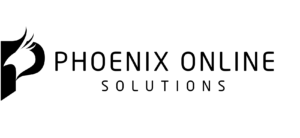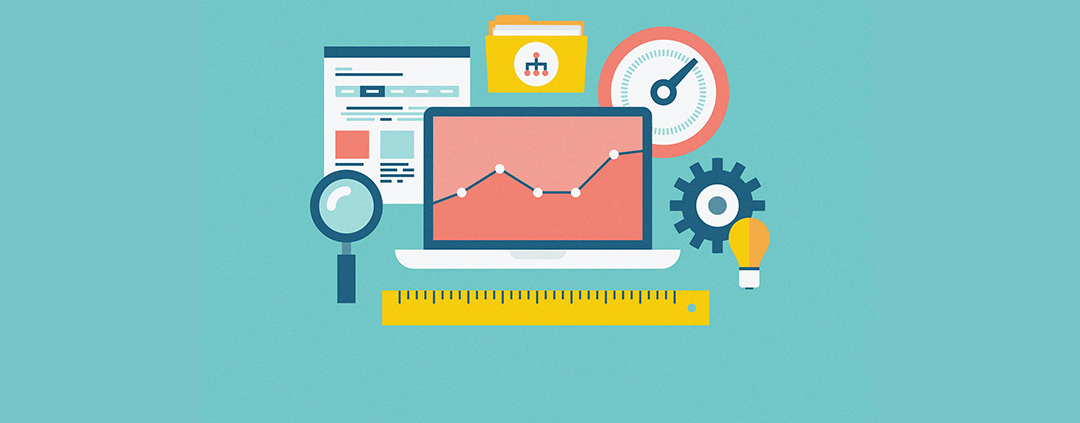6 Best Google Analytics Plugins For WordPress In 2018
Today, we’re going to show you a list of top best WordPress Google Analytics Plugins for visitor statistics. Authored by Harsh Agrawal (shoutmeloud.com). ShoutMeLoud is an award winning blog that talks about living a boss free life with blogging. They cover about WordPress, SEO, Make money blogging, Affiliate marketing. Featured image courtesy of Bloomicon via Bigstockphoto.
If you want to make your blog better, learning more about your audience is imperative. You can figure out what content they like the most, where your traffic is coming from, and whether your blog is growing in the right direction.
But to get all that data, you need an analytics tool like Google Analytics. And more than just Google Analytics on your site, you also need a way to easily find the specific data and reports that actually provide useful information.
To help you do that, I’m going to share some of the best Google Analytics plugins for WordPress. Most of these plugins will help you not only add the Google Analytics tracking code to WordPress, but also view important analytics reports right on your WordPress dashboard.
When you’re able to easily access actionable analytics data without leaving WordPress, you’ll be more likely to use it. And that’s a good thing!
You Don’t Necessarily Need A Google Analytics WordPress Plugin
Before I start, I want to point out that you don’t need any of these plugins to use Google Analytics on your site. These plugins just:
- Make the process simpler
- Let you see reports on your WordPress dashboard (most of them)
- Give you additional options for more advanced types of tracking, including helpful data like outbound link tracking
- But there are also two easy ways to add Google Analytics to WordPress without a plugin.
First, you can always just paste the Google Analytics tracking code into your child theme’s header.php file or a plugin like Insert Headers and Footers.
Or, another way is to use Google Tag Manager to add the Google Analytics tracking code. The advantage of using Google Tag Manager is that you can also use it to manage all of the other scripts that you add to your site.
If you do decide on using a plugin – either to make the process simpler or get access to more advanced features and in-dashboard reports – here are some of the best.
1. MonsterInsights
MonsterInsights is one of the most popular Google Analytics plugins listed on the WordPress.org plugin directory.
It is popular because, in addition to helping you add the Google Analytics tracking code to your WordPress site, it also lets you view traffic reports inside your WordPress dashboard, as well as helping you take advantage of some deeper Google Analytics functionality.
But I’ll start from the beginning:
MonsterInsights gives you two easy ways to add the Google Analytics tracking code to your site:
- You can authenticate using your Google account (this is basically like using social login)
- You can manually paste in your Google Analytics ID
Using the first method is typically your best bet because that’s what lets MonsterInsights display actual traffic reports inside your WordPress dashboard:
MonsterInsights also offers other functionality that lets you:
- Track outbound link clicks: This is great so that you can see what external content your visitors are most interested in.
- Create custom dimensions (Pro): This lets you track specific subgroups of users – like a separate analytics section for logged in users.
- eCommerce tracking (Pro): Helpful if you’re running any type of eCommerce store on WordPress.
- Form tracking (Pro): Lets you track how people interact with your forms.
The free version is plenty for most bloggers. But if you want custom dimensions, eCommerce tracking, or some other features, the Pro version starts at $39.
2. GA Google Analytics
GA Google Analytics is a lot more lightweight than MonsterInsights. Rather than giving you in-dashboard reports and other advanced features, GA Google Analytics is just focused on making it really easy to add the Google Analytics tracking code to your WordPress site.
First, it gives you a simple box where all you need to do is paste in your Google Analytics Property ID to enable tracking.
But then, you can also enable additional core Google Analytics features like:
- Universal Analytics
- Display Advertising
- Link Attribution
- IP Anonymization
One great feature here is the option to exclude Admin users from being tracked. This helps make sure that you don’t mess up the accuracy of your data by including your own actions.
Use this one if you don’t care about in-dashboard reports and just want a lightweight solution to add the actual tracking code.
Check out GA Google Analytics plugin
3. Analytics Counter
Like MonsterInsights, Analytics Counter lets you add the Google Analytics tracking code to WordPress either:
- via a simple social sign-in procedure, or
- by manually pasting the tracking code
Once you add your Google Analytics account, you can start using the new Analytics Counterinterface to view overall Google Analytics data for your site:
The plugin is very easy to use. The only thing to consider is that you can only view overall statistics for your site – you can’t drill-down into specific posts or pages.
Check out Analytics counter plugin
4. Analytify
Analytify is a freemium plugin that helps you add the Google Analytics tracking code and makes all of your analytics data accessible in WordPress at a level that goes beyond the capabilities of many of the other plugins.
One nice thing about the plugin is that it gives you a quick look at the most important metrics for your site, as well as how those metrics compare to past periods:
The plugin doesn’t just give you an overall dashboard for your stats. You can also see stats for specific posts/pages when you go to the Posts or Pages menus in your WordPress dashboard.
And you can also see more detailed information about a post or page in the Edit screen:
Other helpful features include:
- Easy-to-use social media stats
- eCommerce tracking (Premium)
- Front-end stat display (Premium)
Analytify is a good option if you want your Google Analytics data to be accessible pretty much anywhere on your WordPress dashboard. For more information, check out my Analytify review.
5. Google Analytics Dashboard for WP (GADWP)
Google Analytics Dashboard for WP, popularly known by the abbreviation GADWP, is right up there with MonsterInsights for the title of “most popular Google Analytics plugin at WordPress.org”.
It has well over a million active installs. And the surprising thing about this plugin is that it’s 100% free – none of the features are locked behind a paid version.
Like many other plugins, Google Analytics Dashboard for WP makes it easy to add the Google Analytics tracking code to WordPress. It also:
- gives you overall stats for your entire site
- lets you click a button in the Posts or Pages list to bring up basic analytics for that specific post (see below)
Beyond this helpful report, Google Analytics Dashboard for WP (GADWP) also includes features that let you:
- Turn on outbound link tracking
- Exclude certain user roles from tracking
- Create custom dimensions
- Include Google Analytics in your AMP pages, if you’re using AMP
- Add the Google Tag Manager code
The Google Analytics Dashboard for WP (GADWP) interface isn’t as beautiful or user-friendly as MonsterInsights, but the plugin is 100% free, whereas MonsterInsights locks some of the more advanced features behind the Pro version.
Download Google Analytics Dashboard for WP
6. Google Analytics WD
Google Analytics WD is a freemium plugin that functions on a principle similar to MonsterInsights and Google Analytics Dashboard for WP.
In the free plugin, it can help you:
- Add the Google Analytics tracking code to WordPress
- View overall reports for your site
- See specific page or post reports
- Configure various Google Analytics tracking code options
- Track outbound link clicks and/or downloads
For example, here’s what one of the in-dashboard Audience reports looks like:
If you upgrade to the premium version, starting at $30, you’ll also get access to:
- Custom dimensions
- eCommerce reports
- Option to exclude certain user roles from tracking
Feature-wise, there’s not a ton to differentiate it from MonsterInsights or Google Analytics Dashboard for WP – so I think your choice should mainly come down to how well you like the interface.
Which Google Analytics Plugin for WordPress Should You Choose?
If you just want the simplest way to add Google Analytics to WordPress and don’t really care about in-dashboard reports or advanced features, I recommend that you use Google Tag Manager or the simple GA Google Analytics plugin.
If you want those features, I recommend MonsterInsights for most bloggers because it’s the easiest plugin to use and has the best interface. Google Analytics Dashboard for WP is also a good option because it offers most features for free – it’s just not as beginner-friendly.
And finally, if you want to view stats for individual pieces of content, Analytify offers the most detailed in-dashboard reporting with respect to that.